Get Help and Advice
How can we help you?
How do I automatically forward my emails to another account?
Our webmail service comes with the ability to forward your emails to another email account of your choice.
To set up an auto forward to one or more accounts using Webmail, simply log in to your webmail account and Follow the steps below:
- Go to Settings found in the top right hand of the screen.
- Go to the Email Forwarding section.
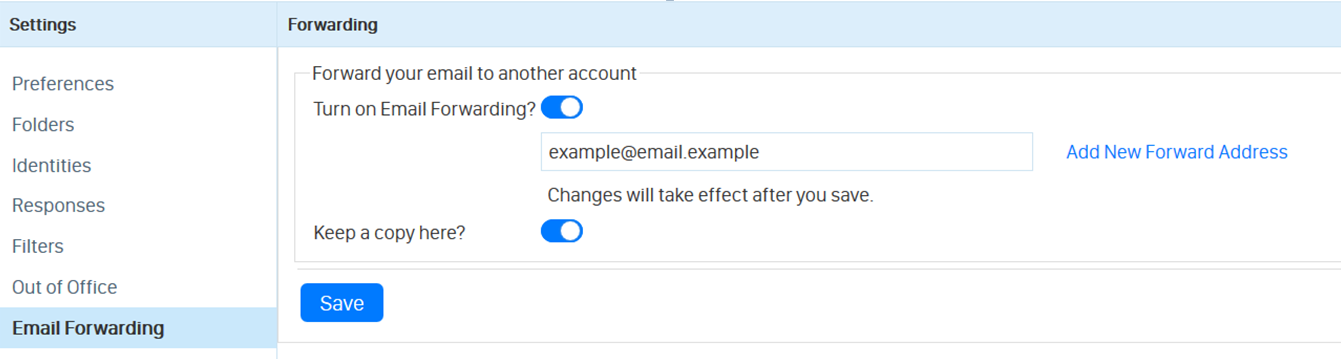
- Turn on email forwarding by pressing the Turn on Email Forwarding? toggle.

- Enter the email address that you would like to forward your messages to.

- Check the Keep a copy here? toggle if you would like any emails kept in your inbox. Please note that if emails forwarded are not kept, they will not be retained on our servers, and so we will not be able to retrieve them if they are lost.

- Finally, hit Save.
If you have any further issues setting up email forwarding, please contact our helpdesk at help@aluminati.net
